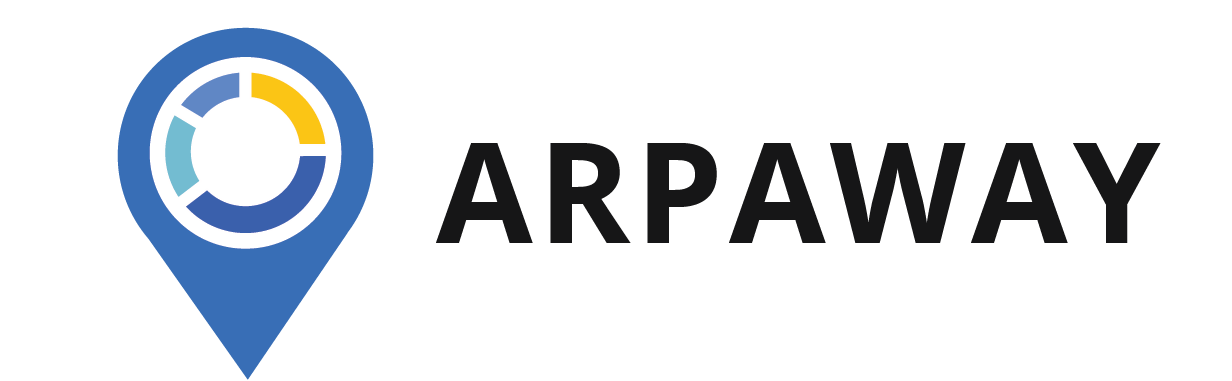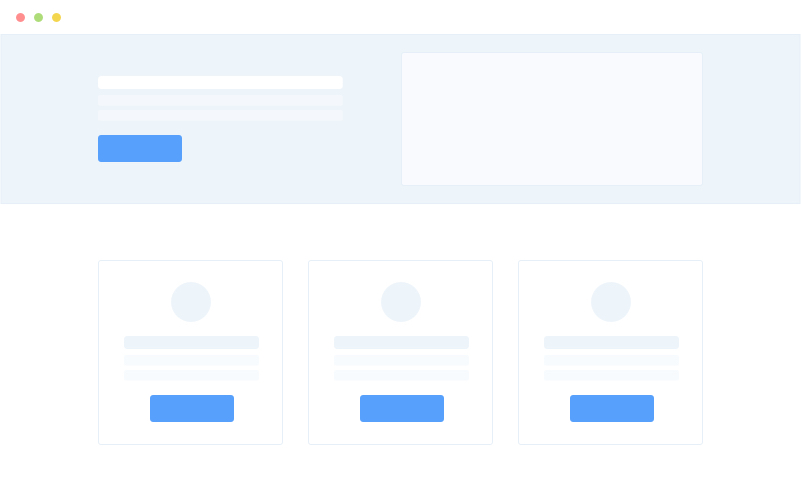Features
Features
The application has great features, such as Geofence, Trips, Real-time Tracking, and more! This page explains how to use those features and how they work. Leverage this powerful application and improve your vehicle security and safety.
Notifications
Click on the notification to see the place on the map where the event has occured. For detailed information about the event, click on its icon on the map.
You can configure notifications separately for each unit in the Unit menu – Settings – Notifications.
From this tab, you can go to the setting of the Types of notifications (2), where you can additionally configure sending of notifications via:
• Telegram
• Webhook
Types of notifications setting are available only in Premium version of the application.
Geofences
On the Geofences tab (1) you can see a list of created geofences and also go to create a new geofence (2).
Dashboard
The Dashboard (1) consists of the following sections:
- Mileage (2): information about the mileage of units for a day, week and month;
- Total mileage (3): information about the total mileage of units since they were connected to the application;
- Info (4): summary information about the current restrictions in the application – for example, how many units and geofences have been created at the moment and how many can be created in total.
Interface
- map;
- navigation bar (1): switching between the Units, Trips, Dashboard, Geofences, Notifications, User Settings, Subscription Management tabs;
- work area (2): drag up to open the work area. Its content depends on the selected tab;
- user menu (3): announcements, sessions, user settings, logout.
Units
Each created unit has a unit card with its name and icon (1).
Timeline
You can select a day from the bar(2) or in the calendar (3) if the desired day for which you want to view events is not in the bar.
For each event you can see the name of the event, its time, as well as for some events the address and some other data.
Trips
You can play the trip on the map (7) at an accelerated speed.
Request a Feature or Open a Ticket
Lorem ipsum dolor sit amet, consectetur adipiscing elit, sed do eiusmod tempor incididunt ut labore et dolore magna aliqua.