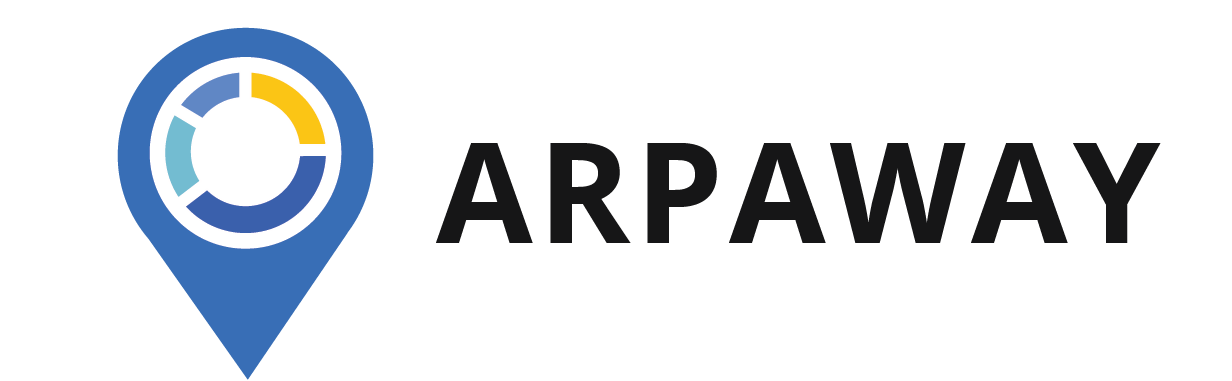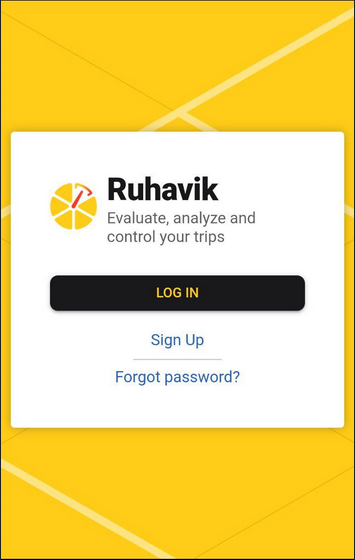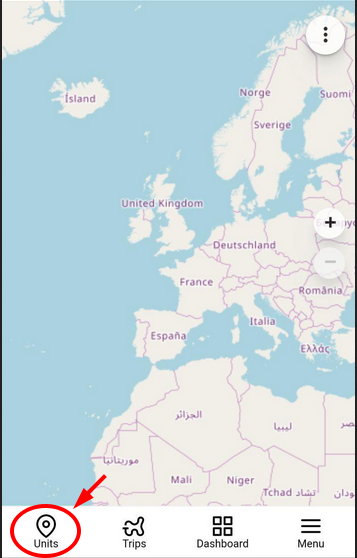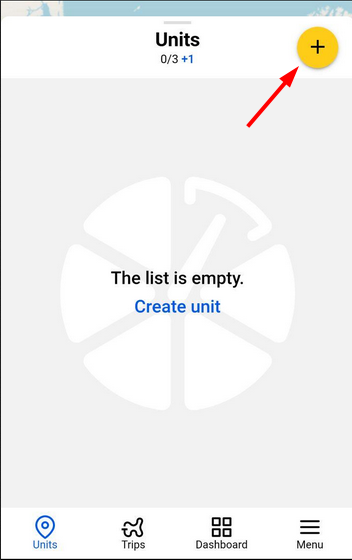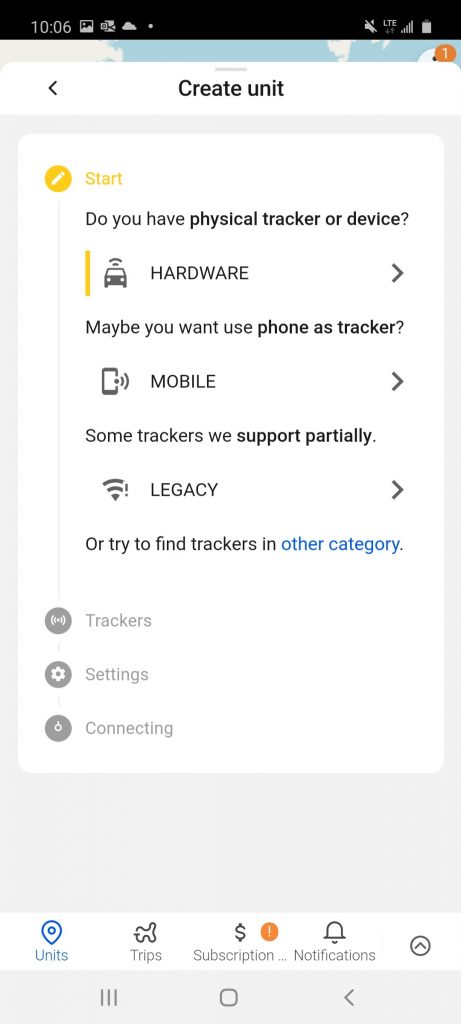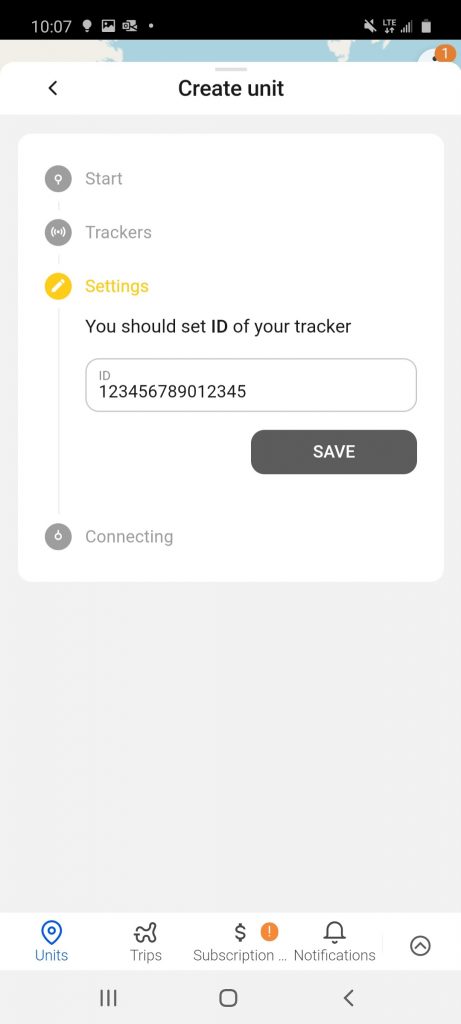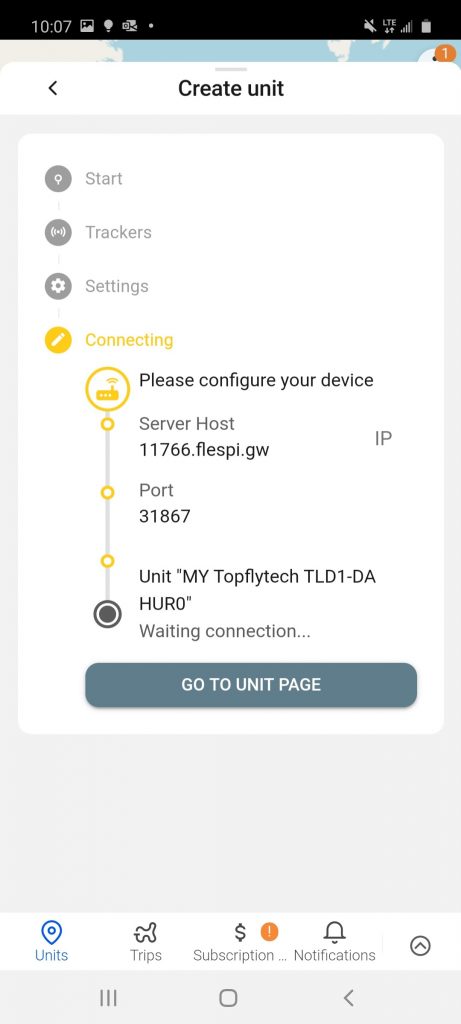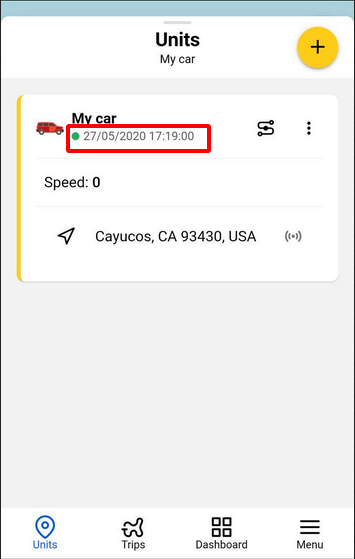How to create a unit?
As soon as you register in the application, the first thing to do is create your first unit.
Let’s go through the simple steps of creating a unit.
1. Go to the application and select the Units tab.
2. Click on the button with the plus sign to add a new unit.
3. Here is the form in which you must fill out the data:
-
Device Type
You can enter the partial name of your device in it to find your device in the list. Please find “TOPFLYTECH TLD1-DA” from the dropdown and select it.
-
Unit ID
Your device will connect to your unit depends on whether this data is filled in correctly.
For your tracker, this is usually 15 numbers of IMEI that you can find on the back of the tracker.
Please enter the 15 numbers of IMEI into ID.
4. When all the data is full, you can check the configuration.
After entering the ID, please check if your device has been configured.
If you suddenly messed up something and want to fix something, this can be done in the Common settings of the unit.
-
Unit icon
You can choose any icon from the list or upload your own. This option is also designed for your best unit distinction. This icon will be used to display the unit on the map.
In order to change your icon, please go to “Unit page”.
5. You can return to the main window of tab Units. As soon as the first message from your tracker arrives, you will see information about this at the bottom of its name.
You are all set! Now you can start tracking your vehicle!